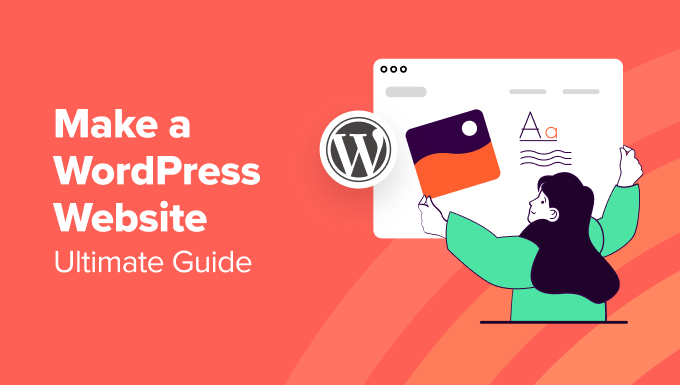Creating a WordPress website might seem daunting at first, but with this comprehensive guide, you’ll be able to set up your site in no time. Whether you’re starting a blog, a business site, or an online portfolio, WordPress is a versatile and user-friendly platform. Let’s dive into the process step by step.
1. Choose Your Domain Name and Hosting
Domain Name: Your domain name is your website’s address on the internet (e.g., www.yourwebsite.com). Choose something memorable, relevant to your content, and easy to spell.
Hosting Provider: A hosting provider stores your website’s files and makes them accessible on the internet. Popular options include Bluehost, SiteGround, and HostGator.
Steps:
- Visit a hosting provider’s website.
- Select a hosting plan that suits your needs.
- Register your domain name (often included with hosting plans).
- Complete the registration and payment process.
2. Install WordPress
Most hosting providers offer a one-click WordPress installation process. Here’s how to do it:
Steps:
- Log in to your hosting account.
- Find the WordPress installation option (usually in the cPanel).
- Click on the WordPress icon.
- Fill in the required details (site name, admin username, and password).
- Click ‘Install Now’.
3. Access Your WordPress Dashboard
Once WordPress is installed, you can access your WordPress dashboard where you’ll manage your website.
Steps:
- Go to www.yourwebsite.com/wp-admin.
- Log in with your admin username and password.
4. Choose and Install a Theme
Your theme determines the design and layout of your website. WordPress offers thousands of free and premium themes.
Steps:
- In your WordPress dashboard, go to Appearance > Themes.
- Click ‘Add New’ to browse free themes.
- Use the search, filter, and preview options to find a theme you like.
- Click ‘Install’ and then ‘Activate’.
5. Customize Your Theme
After activating your theme, customize it to match your brand.
Steps:
- Go to Appearance > Customize.
- Use the customization options to modify your site’s appearance (e.g., colors, fonts, header, and background).
- Save and publish your changes.
6. Install Essential Plugins
Plugins add functionality to your WordPress site. Here are some must-have plugins for beginners:
Steps:
- Go to Plugins > Add New.
- Search for and install plugins such as:
- Yoast SEO: For search engine optimization.
- Akismet: To protect against spam.
- Jetpack: For security, performance, and site management.
- WPForms: For creating contact forms.
- Activate the installed plugins.
7. Create Essential Pages
Every website needs a few basic pages like Home, About, Contact, and Blog.
Steps:
- Go to Pages > Add New.
- Create your pages with relevant content.
- Publish each page.
8. Set Up a Navigation Menu
A navigation menu helps visitors find their way around your site.
Steps:
- Go to Appearance > Menus.
- Create a new menu and add your pages.
- Assign the menu to a location (usually the primary menu).
- Save your menu.
9. Configure Basic Settings
Fine-tuning your site’s settings is crucial for optimal performance and user experience.
Steps:
- Go to Settings > General: Set your site title and tagline.
- Go to Settings > Reading: Set your homepage and blog page.
- Go to Settings > Permalinks: Choose a URL structure (e.g., Post name).
10. Launch Your Website
After completing these steps, your website is ready to go live. Double-check everything to ensure it’s working correctly.
Steps:
- Preview your site and make final adjustments.
- Announce your launch on social media and other platforms.
Conclusion
Congratulations! You’ve successfully set up your first WordPress website. Remember, building a website is an ongoing process. Keep your content updated, engage with your audience, and continually optimize your site for the best performance. Happy blogging!
By following this guide, you’ll have a strong foundation to build and grow your online presence. If you have any questions or need further assistance, feel free to explore WordPress forums and communities for support.